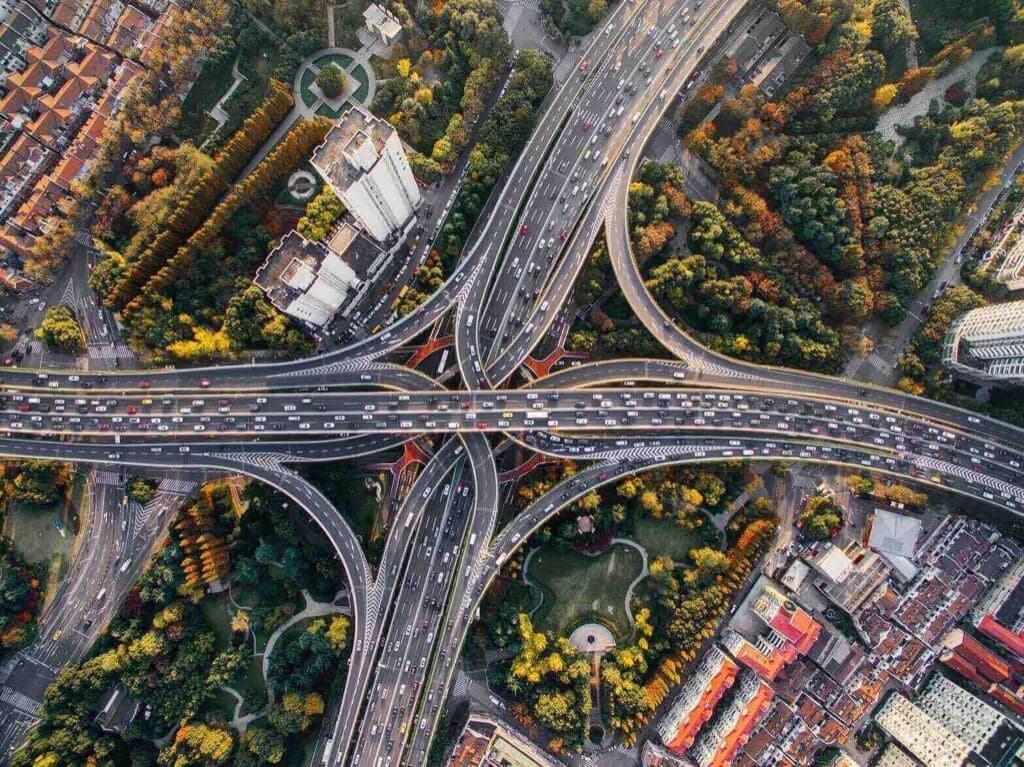
All About the Ingress Resource
You deployed your applications to Kubernetes and now you need a way for your users to access them. You can do that with a Kubernetes Ingress resource and an Ingress controller. This article explains all about the Ingress resource and shows you how to expose multiple applications through a domain, subdomain and on a different URL path.
- Installing the Ambassador API gateway
- Single service Ingress
- Path-based routing with Ingress
- Name-based Ingress
Exposing multiple applications with Ingress
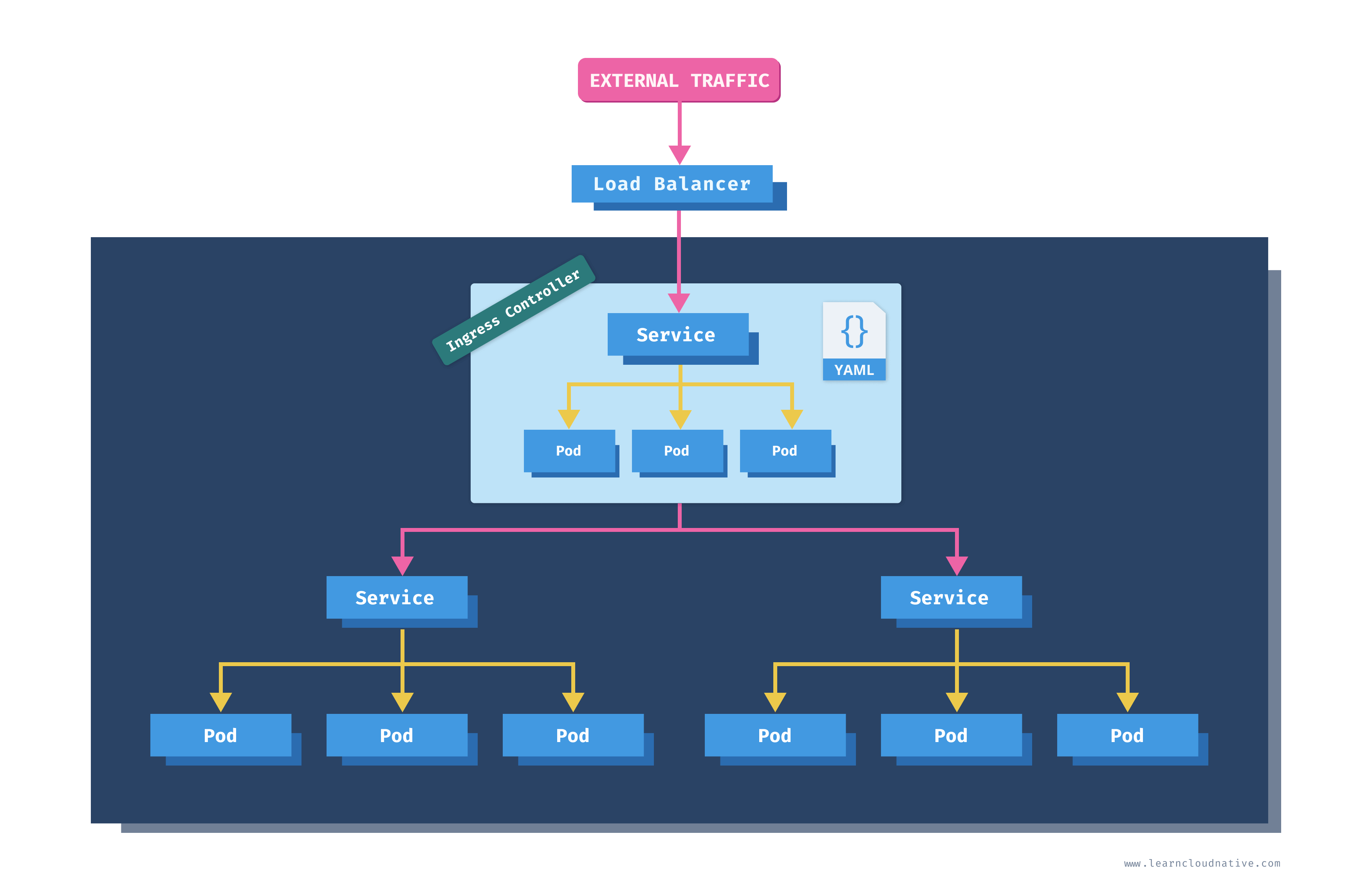
- Kubernetes deployment running one or more pods with containers running a gateway/proxy server such as NGINX, Ambassador, etc.
- Kubernetes service that exposes the ingress controller pods
- Other supporting resources for the ingress controller (configuration maps, secrets, ...)
Note
How about the load balancer? The load balancer is not necessarily part of the Ingress controller. The Kubernetes service used for the ingress controller can be of the LoadBalancer type which triggers the creation of a load balancer if using a cloud-managed Kubernetes cluster. It is merely a way for the traffic to enter your cluster and subsequently the ingress controller that routes the traffic according to the rules. You can read more about Services and LoadBalancer type in Getting Started with Kubernetes.
apiVersion: networking.k8s.io/v1beta1
kind: Ingress
metadata:
name: ingress-example
spec:
rules:
- host: example.com
http:
paths:
- path: /blog
backend:
serviceName: my-blog-service
servicePort: 5000
- path: /music
backend:
serviceName: my-music-service
servicePort: 8080
example.com/blog to a Kubernetes service my-blog-service:5000. Similarly, any traffic coming to example.com/music goes to a Kubernetes service my-music-service:8080.Note
The ingress resource will also contain one or more annotations to configure the Ingress controller. The annotations and options you can configure will depend on the ingress controller you're using.
apiVersion: apps/v1
kind: Deployment
metadata:
name: hello-world
labels:
app.kubernetes.io/name: hello-world
spec:
replicas: 1
selector:
matchLabels:
app.kubernetes.io/name: hello-world
template:
metadata:
labels:
app.kubernetes.io/name: hello-world
spec:
containers:
- name: hello-world-container
image: learncloudnative/helloworld:0.1.0
ports:
- containerPort: 3000
helloworld-deployment.yaml file and run kubectl apply -f helloworld-deployment.yaml to create the hello-world deployment. Next, we will deploy the Daily Dog Picture website.apiVersion: apps/v1
kind: Deployment
metadata:
name: dogpic-web
labels:
app.kubernetes.io/name: dogpic-web
spec:
replicas: 1
selector:
matchLabels:
app.kubernetes.io/name: dogpic-web
template:
metadata:
labels:
app.kubernetes.io/name: dogpic-web
spec:
containers:
- name: dogpic-container
image: learncloudnative/dogpic-service:0.1.0
ports:
- containerPort: 3000
kubectl apply -f docpic-deployment.yaml to deploy the Daily Dog Picture website. Make sure both pods from both deployments are up and running:$ kubectl get pods
NAME READY STATUS RESTARTS AGE
dogpic-web-559f4bb5db-dlrks 1/1 Running 0 24m
hello-world-5fd44c56d7-d8g4j 1/1 Running 0 29m
ClusterIP type, so there's no need to explicitly set the type field. You can refer to Getting Started with Kubernetes article for the explanation of the ClusterIP service.kind: Service
apiVersion: v1
metadata:
name: dogpic-service
labels:
app.kubernetes.io/name: dogpic-web
spec:
selector:
app.kubernetes.io/name: dogpic-web
ports:
- port: 3000
name: http
---
kind: Service
apiVersion: v1
metadata:
name: hello-world
labels:
app.kubernetes.io/name: hello-world
spec:
selector:
app.kubernetes.io/name: hello-world
ports:
- port: 3000
name: http
services.yaml and running kubectl apply -f services.yaml.Note
You can use---as a separator in YAML files to deploy multiple resources from a single file.
Installing the Ambassador API gateway
Note
"I heard ABC/XZY/DEF is much better than GHI and JKL". Yep, that very well might be true. My purpose is to explain what an Ingress resource is and how it works. Some of the ingress controllers use their own custom resources, instead of the default Kubernetes Ingress resource. That way, they can support more features than the default Ingress resource. I would encourage you to explore the available options and pick the one that works best for you.
$ kubectl apply -f https://www.getambassador.io/yaml/ambassador/ambassador-crds.yaml
customresourcedefinition.apiextensions.k8s.io/authservices.getambassador.io created
customresourcedefinition.apiextensions.k8s.io/consulresolvers.getambassador.io created
customresourcedefinition.apiextensions.k8s.io/hosts.getambassador.io created
customresourcedefinition.apiextensions.k8s.io/kubernetesendpointresolvers.getambassador.io created
customresourcedefinition.apiextensions.k8s.io/kubernetesserviceresolvers.getambassador.io created
customresourcedefinition.apiextensions.k8s.io/logservices.getambassador.io created
customresourcedefinition.apiextensions.k8s.io/mappings.getambassador.io created
customresourcedefinition.apiextensions.k8s.io/modules.getambassador.io created
customresourcedefinition.apiextensions.k8s.io/ratelimitservices.getambassador.io created
customresourcedefinition.apiextensions.k8s.io/tcpmappings.getambassador.io created
customresourcedefinition.apiextensions.k8s.io/tlscontexts.getambassador.io created
customresourcedefinition.apiextensions.k8s.io/tracingservices.getambassador.io created
Note
What is the difference betweencreateandapply? It's a difference between imperative management (create) and declarative management (apply). Using thecreatecommand you are telling Kubernetes which resources to create or delete. Withapplyyou are telling Kubernetes how you want your resources to look like. You don't define operations to be taken as you would withcreateordelete. You are letting Kubernetes detect the operations for each object. Let's say you used thecreatecommand and create a deployment with imageimage:123. If you want to change the image in the deployment toimage:999you won't be able to use thecreatecommand as the deployment already exists. You'd have to delete the deployment first, then create it again. Using theapplycommand, you don't need to delete the deployment. The apply command will 'apply' the desired changes to an existing resource (i.e. update the image name in our case). Both approaches can be used in production. Using a declarative approach Kubernetes determines the changes needed for each object. Any configuration changes made with the declarative approach are retained with the object. If you're using an imperative approach the changes made previously will be gone as you will be doing a replace operation. On the other hand, declarative approach can be harder to debug, because the resulting object is not necessarily the same as in the file that was being applied.
ambassador) and other resources needed to run the API gateway:$ kubectl apply -f https://www.getambassador.io/yaml/ambassador/ambassador-rbac.yaml
service/ambassador-admin created
clusterrole.rbac.authorization.k8s.io/ambassador created
serviceaccount/ambassador created
clusterrolebinding.rbac.authorization.k8s.io/ambassador created
deployment.apps/ambassador created
Note
RBAC stands for Role Based Access Control and it is a way of controlling access to resources based on the roles. For example, using RBAC you can create roles calledadminandnormaluser, and then allow admin role access to everything andnormaluseronly access to a certain namespaces or control if they can create or just view resources.
$ kubectl get deploy
NAME READY UP-TO-DATE AVAILABLE AGE
ambassador 3/3 3 3 30m
dogpic-web 1/1 1 1 2d
hello-world 1/1 1 1 2d
$ kubectl get svc
NAME TYPE CLUSTER-IP EXTERNAL-IP PORT(S) AGE
ambassador-admin NodePort 10.107.45.225 <none> 8877:31524/TCP 30m
dogpic-service ClusterIP 10.110.213.161 <none> 3000/TCP 48m
hello-world ClusterIP 10.109.157.27 <none> 3000/TCP 48m
kubernetes ClusterIP 10.96.0.1 <none> 443/TCP 66d
ambassador-admin service.ambassador pods.apiVersion: v1
kind: Service
metadata:
name: ambassador
spec:
type: LoadBalancer
externalTrafficPolicy: Local
ports:
- port: 80
targetPort: 8080
selector:
service: ambassador
kubectl apply -f ambassador-service.yaml.ambassador service doesn't have an IP address in the EXTERNAL-IP column. Note that this is only because we are running a cluster locally. If we would use a cloud-managed cluster, this would create an actual load balancer instance in our cloud account and we would get a public/private IP address we could use to access the services.$ kubectl get svc
NAME TYPE CLUSTER-IP EXTERNAL-IP PORT(S) AGE
ambassador LoadBalancer 10.109.103.63 <pending> 80:32004/TCP 10d
ambassador-admin NodePort 10.107.45.225 <none> 8877:31524/TCP 10d
dogpic-service ClusterIP 10.110.213.161 <none> 3000/TCP 10d
hello-world ClusterIP 10.109.157.27 <none> 3000/TCP 10d
kubernetes ClusterIP 10.96.0.1 <none> 443/TCP 77d
NodePort services using the combination of the cluster IP and the port number (e.g. 32004 or 31524). The command minikube ip gives you the clusters' IP address (192.168.64.3 in this case). You could use that IP and the NodePort, for example 32004 for the ambassador service, and access the service.minikube service command and have Minikube open the correct IP and port number. Try and run the following command:$ minikube service ambassador
|-----------|------------|-------------|---------------------------|
| NAMESPACE | NAME | TARGET PORT | URL |
|-----------|------------|-------------|---------------------------|
| default | ambassador | | http://192.168.64.3:32004 |
|-----------|------------|-------------|---------------------------|
🎉 Opening service default/ambassador in default browser...
http://192.168.64.3:32004/ambassador/v0/diag to open the Ambassador diagnostics page.NodePort using the same command.tunnel command can be used to create a route to all services deployed with LoadBalancer type.minikube tunnel:$ minikube tunnel
Status:
machine: minikube
pid: 50383
route: 10.96.0.0/12 -> 192.168.64.3
minikube: Running
services: [ambassador]
errors:
minikube: no errors
router: no errors
loadbalancer emulator: no errors
Note
Minikubes'tunnelcommand needs admin privileges, so you might get prompted for a password.
10.96.0.0/12 CIDR includes IPs starting from 10.96.0.0 to 10.111.255.255. This network route uses the cluster's IP address (192.168.64.3) as a gatway. You can also get the Minikube clusters' IP address by running minikube ip command.ambassador service will get an actual IP address that falls in the CIDR from the tunnel command:$ kubectl get svc
NAME TYPE CLUSTER-IP EXTERNAL-IP PORT(S) AGE
ambassador LoadBalancer 10.102.244.196 10.102.244.196 80:30395/TCP 1h
ambassador-admin NodePort 10.106.191.105 <none> 8877:32561/TCP 21h
dogpic-service ClusterIP 10.104.72.244 <none> 3000/TCP 21h
hello-world ClusterIP 10.108.178.113 <none> 3000/TCP 21h
kubernetes ClusterIP 10.96.0.1 <none> 443/TCP 67d
$ export AMBASSADOR_LB=10.102.244.196
http://AMBASSADOR_LB/ambassador/v0/diag (replace the AMBASSADOR_LB with the actual IP address).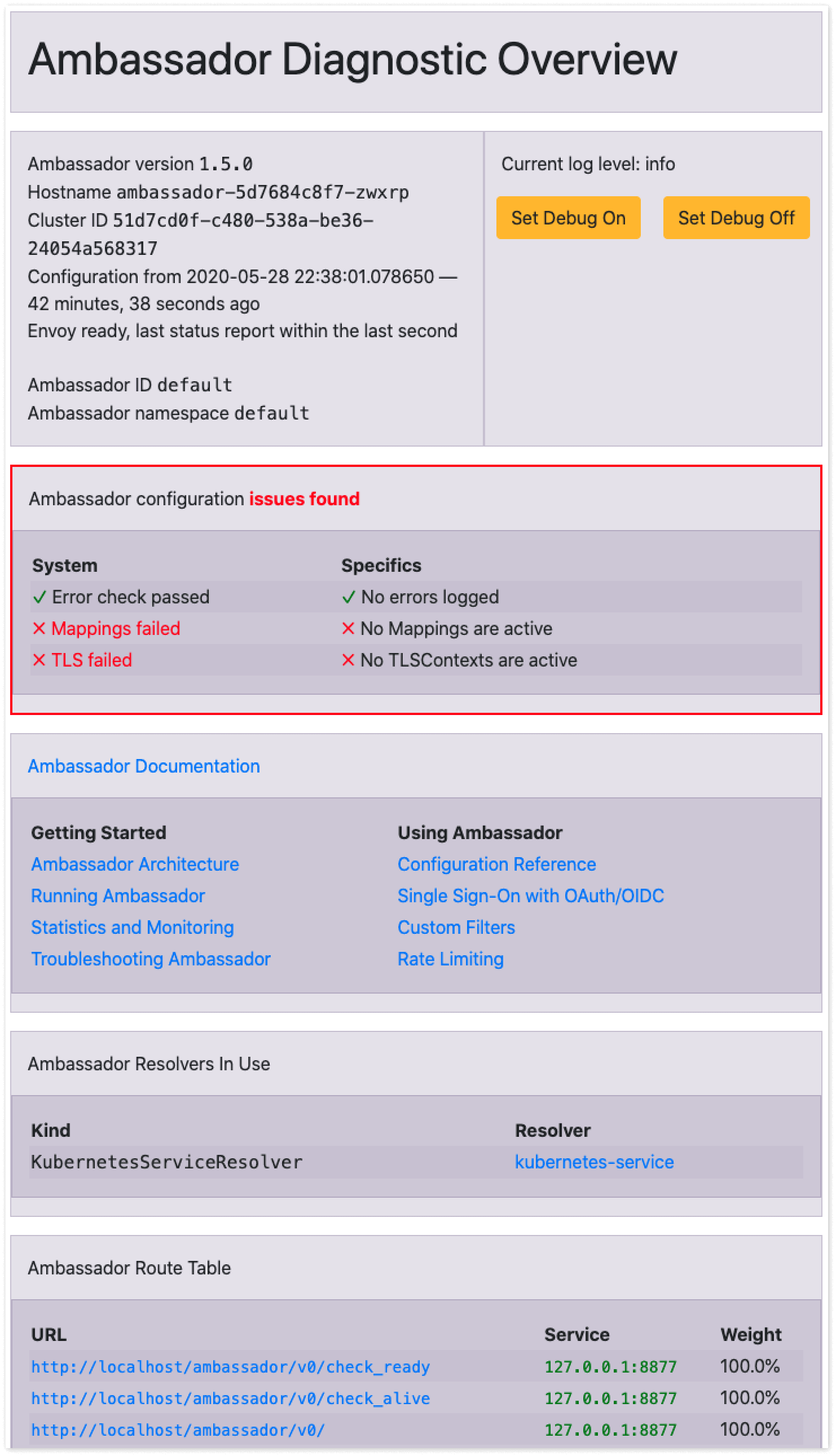
Single service Ingress
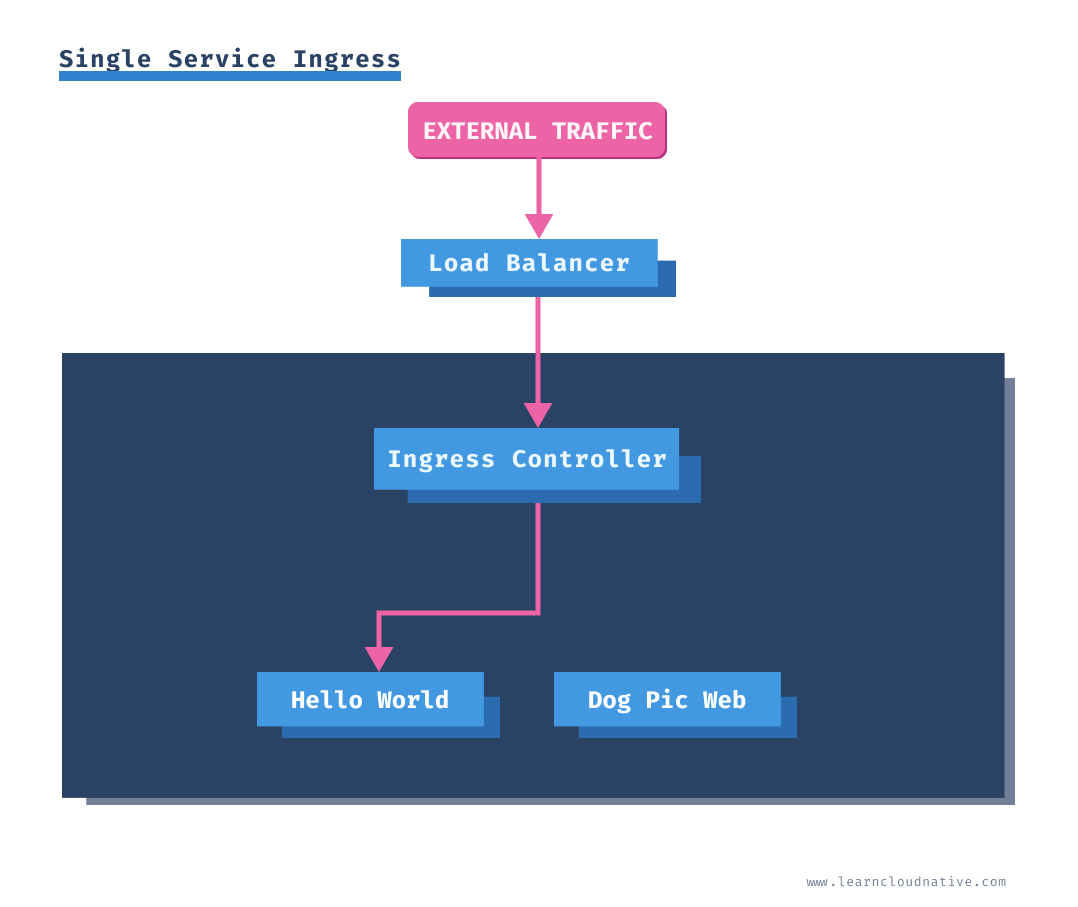
apiVersion: extensions/v1beta1
kind: Ingress
metadata:
annotations:
kubernetes.io/ingress.class: ambassador
name: my-ingress
spec:
backend:
serviceName: hello-world
servicePort: 3000
single-service-ing.yaml and deploy it using kubectl apply -f single-service-ing.yaml command.kubernetes.io/ingress/class: ambassador in the above YAML. The Ambassador controller uses this annotation to claim the Ingress resource and any traffc sent to the controller will be using the rules defined in the Ingress resource.$ kubectl get ing
NAME CLASS HOSTS ADDRESS PORTS AGE
my-ingress <none> * 80 1h
* in the HOSTS column means that there are no hosts defined. Later, when we define per-host rules you will see those rules show up under the HOSTS column.http://AMBASSADOR_LB), the Hello World website will show up.Path-based routing with Ingress
http://AMBASSADOR_LB/hello to the Hello World service and traffic from http://AMBASSADOR_LB/dog to Dog Pic Service.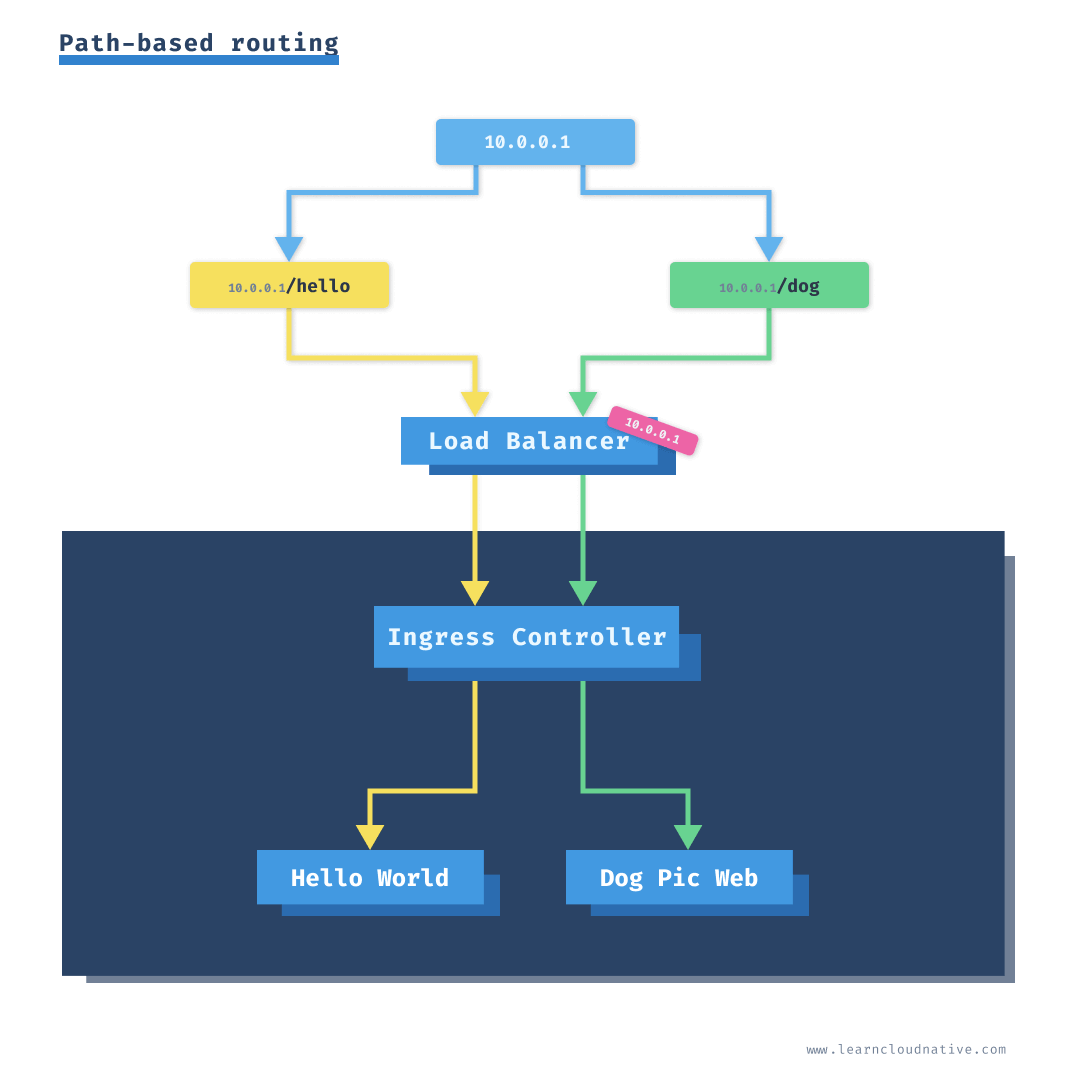
apiVersion: extensions/v1beta1
kind: Ingress
metadata:
annotations:
kubernetes.io/ingress.class: ambassador
name: my-ingress
spec:
rules:
- http:
paths:
- path: /hello
backend:
serviceName: hello-world
servicePort: 3000
- path: /dog
backend:
serviceName: dogpic-service
servicePort: 3000
path-ing.yaml and run kubectl apply -f path-ing.yaml. Let's look at the details of the created Ingress resource using the describe command:$ kubect describe ing my-ingress
Name: my-ingress
Namespace: default
Address:
Default backend: default-http-backend:80 (<error: endpoints "default-http-backend" not found>)
Rules:
Host Path Backends
---- ---- --------
*
/hello hello-world:3000 (172.17.0.4:3000)
/dog dogpic-service:3000 (172.17.0.5:3000)
Annotations: kubernetes.io/ingress.class: ambassador
Events: <none>
http://AMBASSADOR_LB/hello the Hello World website will render, and if you navigate to http://AMBASSADOR_LB/dog you will get the Dog Pic website.http://example.com/dog instead of the IP address?Using a hostname instead of an IP address
apiVersion: extensions/v1beta1
kind: Ingress
metadata:
annotations:
kubernetes.io/ingress.class: ambassador
name: my-ingress
spec:
rules:
- host: example.com
http:
paths:
- path: /hello
backend:
serviceName: hello-world
servicePort: 3000
- path: /dog
backend:
serviceName: dogpic-service
servicePort: 3000
hostname-ing.yaml file and run kubectl apply -f hostname-ing.yaml to create the ingress.example.com) and that will show up when you get the Ingress details:$ kubectl describe ing my-ingress
Name: my-ingress
Namespace: default
Address:
Default backend: default-http-backend:80 (<error: endpoints "default-http-backend" not found>)
Rules:
Host Path Backends
---- ---- --------
example.com
/hello hello-world:3000 (172.17.0.4:3000)
/dog dogpic-service:3000 (172.17.0.5:3000)
Annotations: kubernetes.io/ingress.class: ambassador
Events: <none>
Host column contains the actual host we defined - example.com.http://AMBASSADOR_LB) you will get an HTTP 404 error. This is expected, because we explicitly defined the host (example.com), but we haven't defined a default backend service - this is a service traffic gets routed to if none of the rules evaluate to true. We will see how to do that later on.Host header when making a request from the terminal. For example:$ curl -H "Host: example.com" http://$AMBASSADOR_LB/hello
<link rel="stylesheet" type="text/css" href="css/style.css" />
<div class="container">
Hello World!
</div>

http://$AMBASSADOR_LB/hello or http://$AMBASSADOR_LB/dog you will notice both web pages will load. This option works well as you can actually load the page in the browser. However, it would be really cool if we can use the host name e.g. example.com/dog for example.hosts file on your computer that allows you to map hostnames to IP addresses. You can map the IP address ($AMBASSADOR_LB) to example.com./etc/hosts file (or %SystemRoot%\System32\drivers\etc\hosts on Windows) and add the line mapping the hostname to an IP address. Make sure you use sudo or open the file as administrator on Windows.$ sudo vim /etc/hosts
...
10.102.244.196 example.com
...
example.com/hello or example.com/dog you will see both pages open. Make sure to uncheck/delete the header you have set with ModHeader.Setting a default backend
hello-world service. Here's the updated Ingress resource, with modified lines highlighted:apiVersion: extensions/v1beta1
kind: Ingress
metadata:
annotations:
kubernetes.io/ingress.class: ambassador
name: my-ingress
spec:
rules:
- host: example.com
http:
paths:
- path: /hello
backend:
serviceName: hello-world
servicePort: 3000
- path: /dog
backend:
serviceName: dogpic-service
servicePort: 3000
backend:
serviceName: hello-world
servicePort: 3000
kubectl apply -f default-backend-ing.yaml. If you describe the Ingress resource using the describe command, you will get a nice view of all rules and the default backend that we just set:$ kubectl describe ing my-ingress
Name: my-ingress
Namespace: default
Address:
Default backend: hello-world:3000 (172.17.0.8:3000)
Rules:
Host Path Backends
---- ---- --------
example.com
/hello hello-world:3000 (172.17.0.8:3000)
/dog dogpic-service:3000 (172.17.0.9:3000)
Annotations: kubernetes.io/ingress.class: ambassador
Events: <none>
http://example.com you will notice that this time the Hello World web page will load. The /hello and /dog endpoints will still work the same way as before.Name-based Ingress
example.com to one service, dogs.example.com to another and so on. For this example, we will try to set up the following rules:| Host name | Kubernetes service |
|---|---|
| example.com | hello-world:3000 |
| dog.example | dogpic-service:3000 |
host entries under the rules section of the Ingress resource. Under each host entry we define the paths and the backend service and port name we want to route the traffic to.apiVersion: extensions/v1beta1
kind: Ingress
metadata:
annotations:
kubernetes.io/ingress.class: ambassador
name: my-ingress
spec:
rules:
- host: example.com
http:
paths:
- backend:
serviceName: hello-world
servicePort: 3000
- host: dog.example.com
http:
paths:
- backend:
serviceName: dogpic-service
servicePort: 3000
name-ing.yaml and deploy it using kubectl apply -f name-ing.yaml.dog.example.com to the hosts file just like we did with the example.com. Open the /etc/hosts file (or %SystemRoot%\System32\drivers\etc\hosts on Windows) and add the line mapping the dog.example.com hostname to the IP address. Make sure you use sudo or open the file/terminal as an administrator on Windows.$ sudo vim /etc/hosts
...
10.102.244.196 example.com
10.102.244.196 dog.example.com
...
Note
When using a real domain name the entries we added to thehostsfile would correspond to the DNS records at your domains registrar. With an A record you can map a name (example.com) to a stable IP address. Forexample.comyou would create an A record that points to the external IP address. Another commonly used record is the CNAME record. CNAME is used for mapping one name to another name. You would use the CNAME if you wanted to mapdog.mydomain.comtodog.example.com, whiledog.example.comis using an A record and maps to an IP. In the end, thedog.mydomain.comwould resolve to the IP address, same asdog.example.com.
http://example.com. You should see the response from the Hello World service as shown below.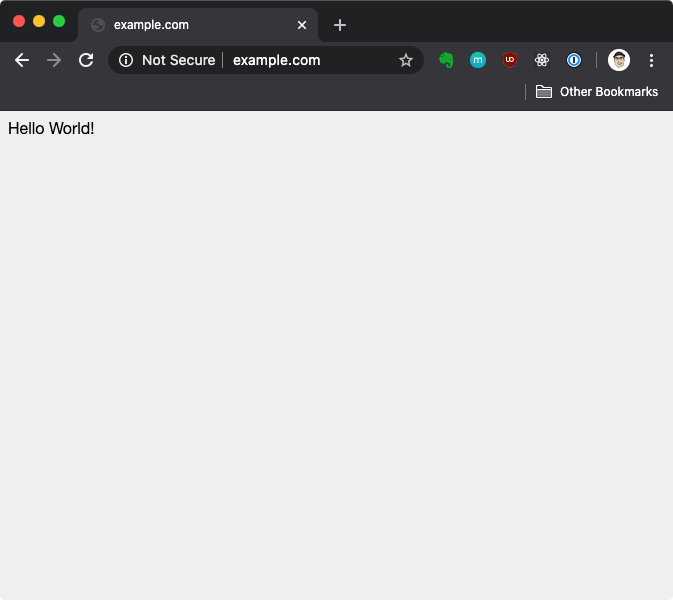
http://dog.example.com you will get the Dog Pic website.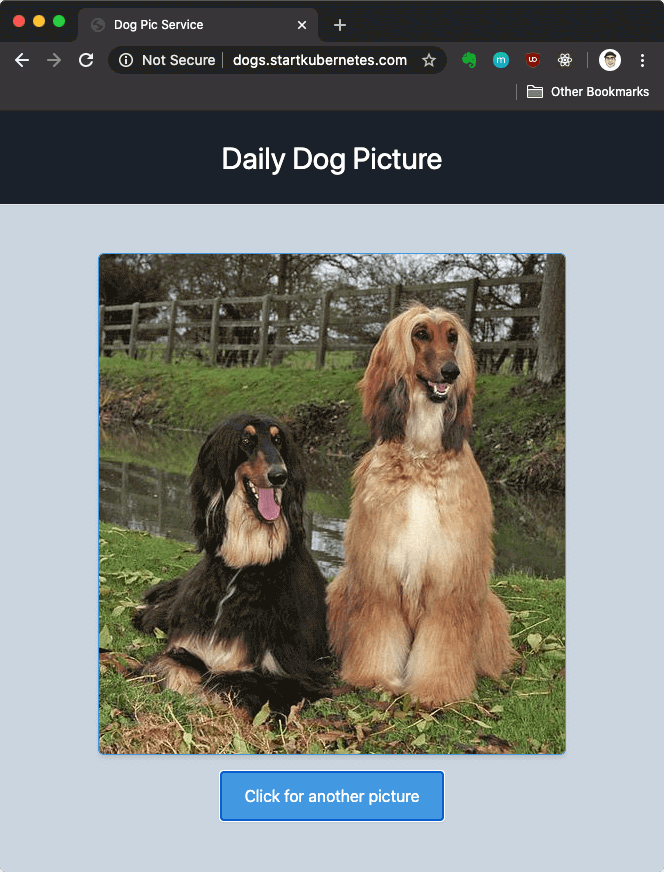
Cleanup
kubectl delete command. For example, to delete the dogpic-web deployment, run:$ kubectl delete deploy dogpic-web
deployment.apps "dogpic-web" deleted
deploy in the above example) with ingress or service.dogpic-web from a file called dogpic.yaml you can delete it like this:$ kubectl delete -f dogpic.yaml
minikube delete to delete the cluster and afterwards run minikube start to get a fresh cluster.




