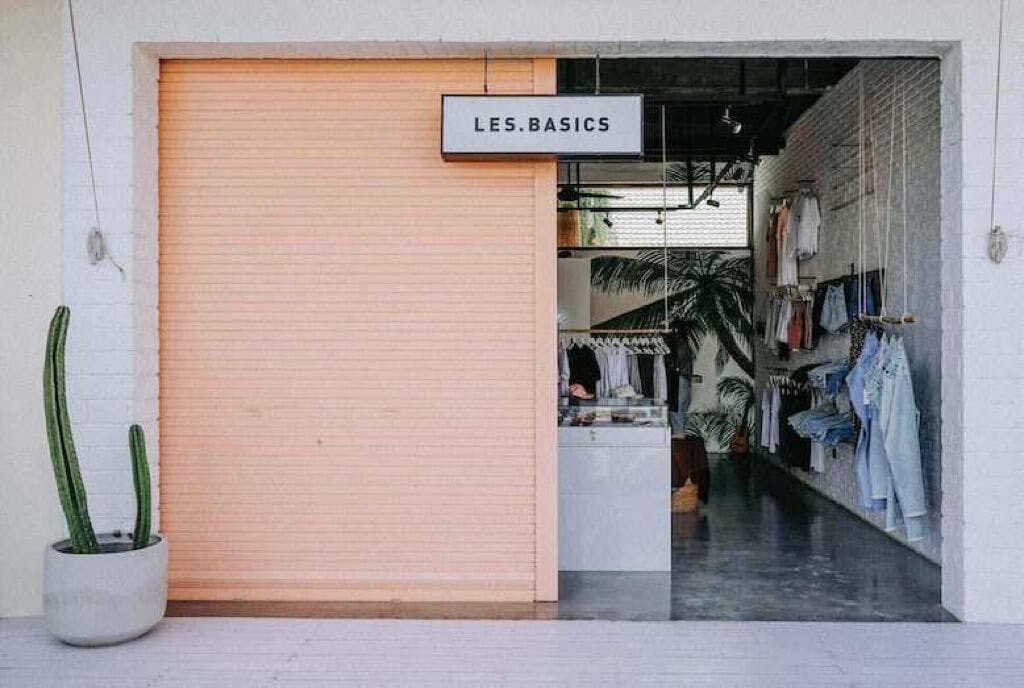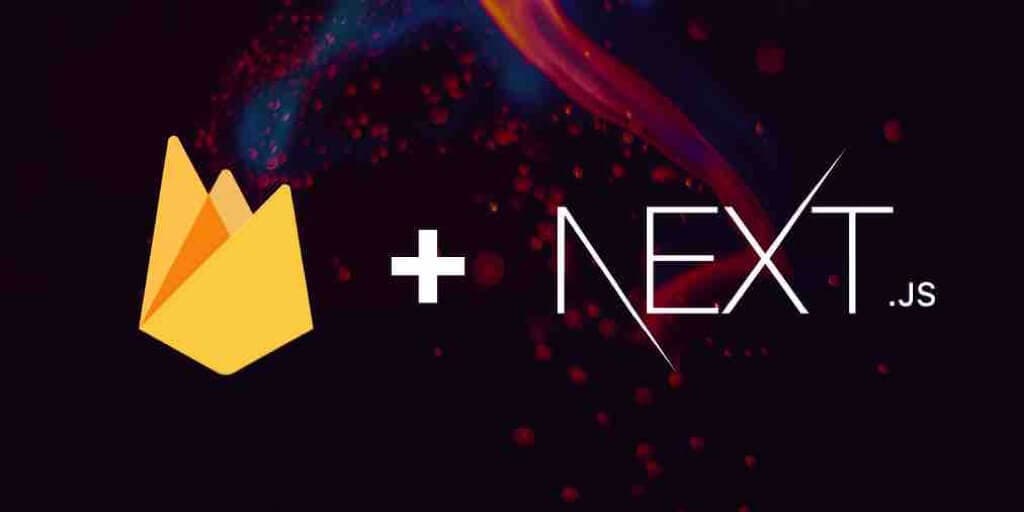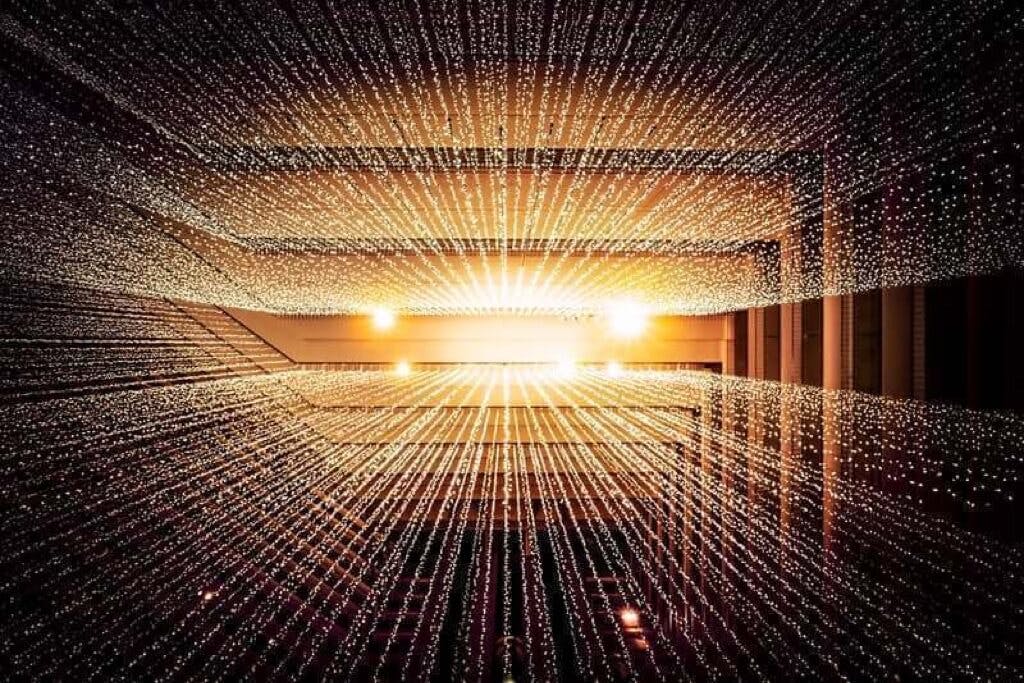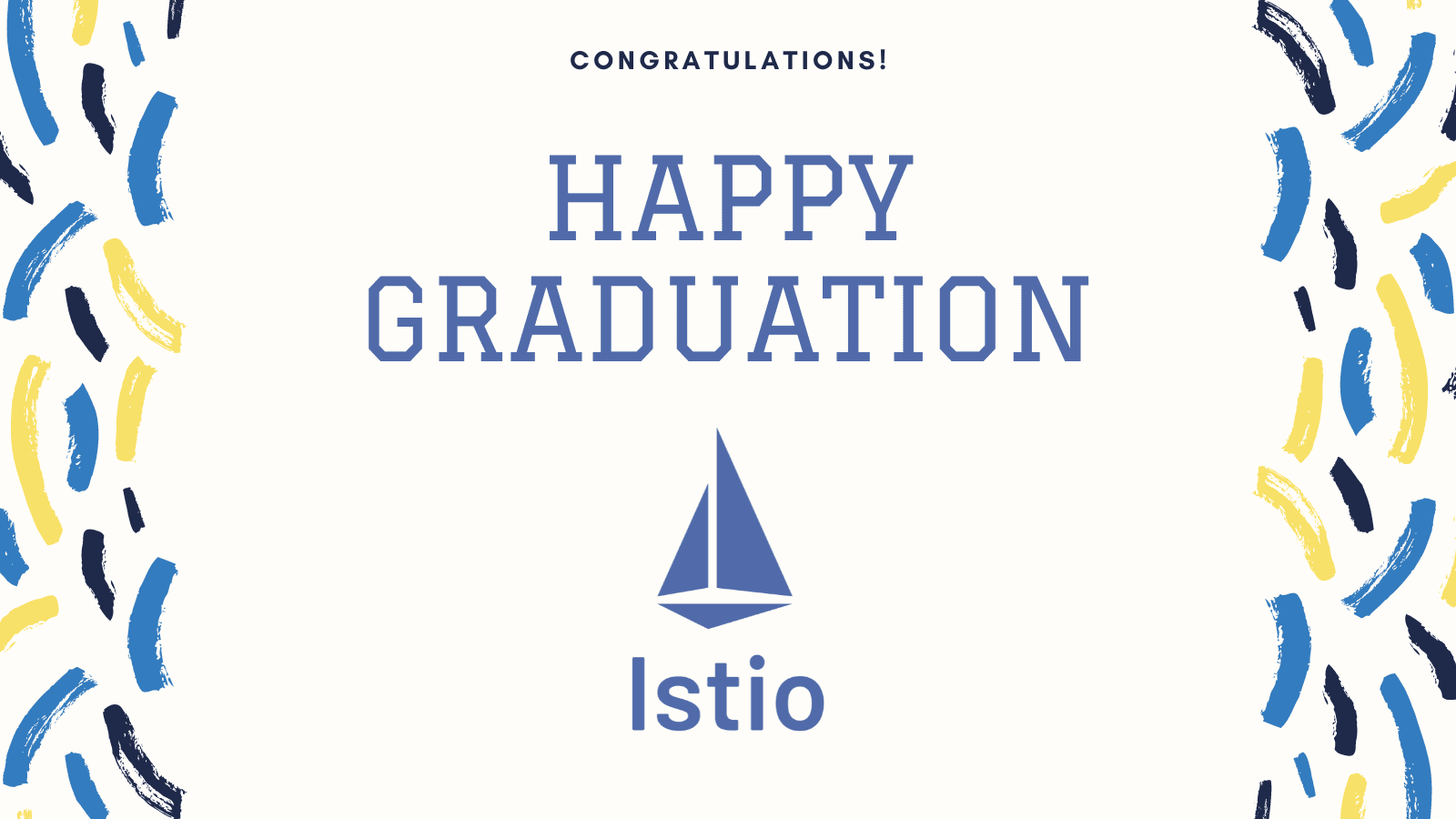Build and push your Docker images using Github Actions
This article explains how to build a simple CI using Github Actions. It involves triggering the workflow only on version file changes, parsing the image names and then building, tagging and pushing the images to the Docker registry.
VERSION file with the version number inside each service folder. However, the application itself is currently deployed as a monolith - a single, versioned Helm chart with sub-charts for each of the services. Theoretically, we are in the spot where we could be deploying all these services separately by replacing one helm install/upgrade command with a Helm command for each service.src
├── service1
│ ├── Dockerfile
│ └── VERSION
└── service2
├── Dockerfile
└── VERSION
name: Docker
on:
push:
branches:
- master
env:
# TODO: Change variable to your image's name.
IMAGE_NAME: image
jobs:
push:
runs-on: ubuntu-latest
steps:
- uses: actions/checkout@v2
- name: Build image
run: docker build . --file Dockerfile --tag image
- name: Log into registry
run: echo "${{ secrets.DOCKER_PASSWORD }}" | docker login ${{ secrets.DOCKER_REGISTRY_URL }} -u ${{ secrets.DOCKER_USERNAME }} --password-stdin
- name: Push image
run: |
IMAGE_ID=${{ secrets.DOCKER_REGISTRY_URL }}/${{ secrets.DOCKER_REPOSITORY_NAME }}/$IMAGE_NAME
# Strip git ref prefix from version
VERSION=$(echo "${{ github.ref }}" | sed -e 's,.*/\(.*\),\1,')
# Strip "v" prefix from tag name
[[ "${{ github.ref }}" == "refs/tags/"* ]] && VERSION=$(echo $VERSION | sed -e 's/^v//')
# Use Docker `latest` tag convention
[ "$VERSION" == "master" ] && VERSION=latest
echo IMAGE_ID=$IMAGE_ID
echo VERSION=$VERSION
docker tag image $IMAGE_ID:$VERSION
docker push $IMAGE_ID:$VERSION
| Github Secret name | Description |
|---|---|
| DOCKER_PASSWORD | Password for the Docker registry |
| DOCKER_USERNAME | Username for the Docker registry |
| DOCKER_REGISTRY_URL | Docker registry URL (for example: docker.pkg.github.com) |
| DOCKER_REPOSITORY_NAME | Repository name (for example: myrepo) |
DOCKER_REGISTRY_URL, DOCKER_REPOSITORY_NAME and/or DOCKER_REPOSITORY_NAME don't belong in the secrets and I agree, however it makes it much easier to update them without changing the code. The downside (at least for non-secret variable) is that the values are masked in the logs. For example, when you try to push the Docker image the $IMAGE_ID:$VERSION would show up like this in the logs:...
The push refers to repository [***/***/service1:0.0.1]
...
github.ref, I had to read the value(s) from the VERSION file:---
- name: Push image
run: |
IMAGE_ID=${{ secrets.DOCKER_REGISTRY_URL }}/${{ secrets.DOCKER_REPOSITORY_NAME }}/$IMAGE_NAME
VERSION=$(cat service1/VERSION)
echo IMAGE_ID=$IMAGE_ID
echo VERSION=$VERSION
docker tag image $IMAGE_ID:$VERSION
docker push $IMAGE_ID:$VERSION
service1. You could duplicate those version lines and create an IMAGE_NAME variable for each service, but that doesn't look too good and it requires you update the workflow each time you add or remove a service.master branch:on:
push:
branches:
- master
paths key, you can also do matching on files or folders. I added the following match, so the workflow would only trigger on the master branch and if the change contains files that match the following pattern: src/**/VERSION. This pattern matches any VERSION file under the src folder and its subfolders. So this would match src/service1/VERSION, src/something/service-a/VERSION or src/VERSION.on:
push:
branches:
- master
paths:
- 'src/**/VERSION'
VERSION files were updated, however, I would still need to know which version file was updated, so I know which service I need to build.git diff-tree command that looks like this:git diff-tree --no-commit-id --name-only -r ${{ github.sha }}
github.sha is the commit SHA that triggered the workflow to run. The no-commit-id and name-only flags ensure only the file paths are displayed - no commit IDs, and -r will recurse into sub-trees.28e8761 as an example, here's how different flags control the output of the diff-tree command:# Shows the full commit-id and folder name only (src)
$ git diff-tree 28e8761
28e8761d1f382d28ed9cfbf55407cfff8c3d0bea
:040000 040000 73b19d6e19192b77df6bbcf9750d19555af2763a 694fcd1447cec1f59fba2d3d21708890e02c03d7 M src
# Don't show the commit ID
$ git diff-tree --no-commit-id 28e8761
:040000 040000 73b19d6e19192b77df6bbcf9750d19555af2763a 694fcd1447cec1f59fba2d3d21708890e02c03d7 M src
# Only show the name
$ git diff-tree --no-commit-id --name-only 28e8761
src
# And recurse into the subtree
$ git diff-tree --no-commit-id --name-only -r 28e8761
src/service1/VERSION
diff-tree will only look at the last one. You need to provide another parameter to the diff-tree to tell it which commit to compare it to - that would be the last merge to the branch. So the first parameter is the last commit and the second one is the last merge to that branch, so the command would output changed files between those two trees.master is SHA d158d52, the command and its output would be this:$ git diff-tree --no-commit-id --name-only -r 28e8761 d158d52
README.md
src/service1/VERSION
src/service2/VERSION
${{ github.event.before }} value, so at least you don't have to do more git magic. With this you get all files that have changed, and to only get the VERSION files, just use grep:$ git diff-tree --no-commit-id --name-only -r 28e8761 d158d52 | grep "VERSION"
README.md
src/service1/VERSION
src/service2/VERSION
Note
Note that this could be improved, as the grep matches all lines containing theVERSIONstring and that could be other files as well.
for loop, I ended up with this:for versionFilePath in $(git diff-tree --no-commit-id --name-only -r ${{ github.sha }} ${{ github.event.before }} | grep "VERSION");
do
# Do the magic here!
done;
src/service1/) and the service name which I am using for the image name (service1).# If versionFilePath is "src/service1/VERSION", folder variable value will be "src/service1"
folder=$(versionFilePath%"/VERSION")
% you can strip the string in quotes "/VERSION" from the original variable (versionFilePath). I did something similar to get the image name (or the folder name):IMAGE_NAME=${folder##*/}
Note
Note: you can probably usecut,rev,trand bunch of other commands as well.
$folder variable until it hits the / character. Which means I am left with the last folder name in the path.name: Docker
on:
push:
branches:
- master
paths:
- 'src/**/VERSION'
jobs:
push:
runs-on: ubuntu-latest
steps:
- uses: actions/checkout@v2
with:
fetch-depth: 0
- name: Log into registry
run: echo "${{ secrets.DOCKER_PASSWORD }}" | docker login ${{ secrets.DOCKER_REGISTRY_URL }} -u ${{ secrets.DOCKER_USERNAME }} --password-stdin
- name: Build and push the images
run: |
for versionFilePath in $(git diff-tree --no-commit-id --name-only -r ${{ github.sha }} ${{ github.event.before }} | grep "VERSION");
do
folder=${versionFilePath%"/VERSION"}
IMAGE_NAME=${folder##*/}
tmpName="image-$RANDOM"
docker build $folder --file $folder/Dockerfile --tag $tmpName
IMAGE_ID=${{ secrets.DOCKER_REGISTRY_URL }}/${{ secrets.REPOSITORY }}/$IMAGE_NAME
VERSION=$(cat $versionFilePath)
echo IMAGE_ID=$IMAGE_ID
echo VERSION=$VERSION
docker tag $tmpName $IMAGE_ID:$VERSION
docker push $IMAGE_ID:$VERSION
done;
docker build to build the image from the folder and I use the tmpName for the temporary image name. Next, I tag the temporary image name with the 'real' image name and version ($IMAGE_ID:$VERSION) and push that same image to the registry.- uses: actions/checkout@v2
with:
fetch-depth: 0
fetch-depth setting. By default, the fetch-depth is set to 1 and this translates to fetching only 1 commit (this is done to improve the performance). Changing the value to 0 (fetch all history) fixed the issue with diff-tree.