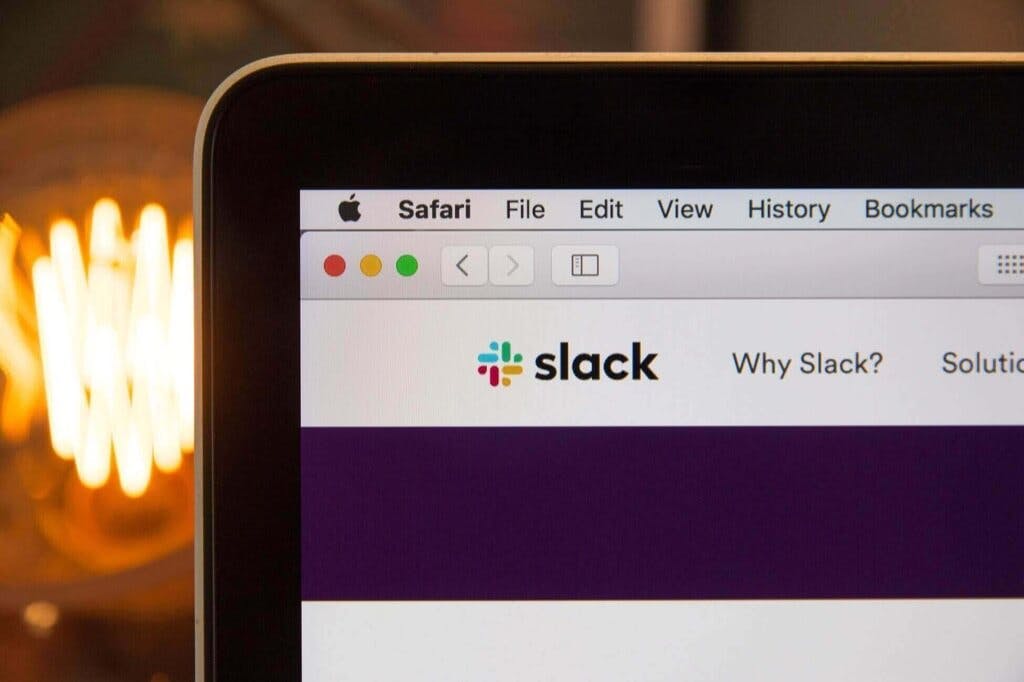Accessing Google Drive from Next.js
This short post explains how to integrate Google Drive into your Next.js application. It covers setting up NextAuth.js, creating API routes for Google Drive access, and building a simple UI.
I got a quick prototype of this working with @v0, @AnthropicAI in a couple of hours 🤯 Still a lot of rough edges, but the basic functionality is there. pic.twitter.com/0LzJFf3Icm— Peter Jausovec (@pjausovec) September 22, 2024
1. Next.js project and Google Drive API setup
npx create-next-app@latest). If not, check the Next.js docs for more information on how to get started.http://localhost:3000/api/auth/callback/google as an authorized redirect URI for development.Client ID and Client Secret which we'll use in the NextAuth.js setup. Put these values in the .env.local file in the root of your Next.js project:GOOGLE_CLIENT_ID=your-client-id
GOOGLE_CLIENT_SECRET=your-client-secret
2. Setting up NextAuth.js
[...nextauth]/route.ts in the app/api/auth directory of your Next.js project:// app/api/auth/[...nextauth]/route.ts
import NextAuth from 'next-auth';
import type { NextAuthOptions } from 'next-auth';
import GoogleProvider from 'next-auth/providers/google';
export const authOptions: NextAuthOptions = {
providers: [
GoogleProvider({
clientId: process.env.GOOGLE_CLIENT_ID!,
clientSecret: process.env.GOOGLE_CLIENT_SECRET!,
authorization: {
params: {
scope:
'openid email profile https://www.googleapis.com/auth/drive.readonly',
prompt: 'consent',
access_type: 'offline',
response_type: 'code',
},
},
}),
],
callbacks: {
async jwt({ token, account, profile }) {
if (account) {
token.accessToken = account.access_token;
token.refreshToken = account.refresh_token;
token.expiresAt = account.expires_at;
}
if (profile) {
token.id = profile.sub;
}
return token;
},
async session({ session, token }) {
session.accessToken = token.accessToken as string;
session.refreshToken = token.refreshToken as string;
session.expiresAt = token.expiresAt as number;
if (session.user) {
session.user.id = token.id as string;
}
return session;
},
},
session: {
strategy: 'jwt',
},
};
const handler = NextAuth(authOptions);
export { handler as GET, handler as POST };
https://www.googleapis.com/auth/drive.readonly scope. Note I am also setting the access_type to offline, so I can refresh the token later on in the backend.3. Creating an API route to fetch Google Drive folders
folders.ts in the app/api directory:import { NextRequest, NextResponse } from 'next/server';
import { getToken } from 'next-auth/jwt';
import { google } from 'googleapis';
async function fetchFolderContents(
drive: any,
folderId: string = 'root'
): Promise<any[]> {
const response = await drive.files.list({
q: `'${folderId}' in parents`,
fields: 'files(id, name, mimeType, fileExtension, size, iconLink)',
});
const items = await Promise.all(
response.data.files.map(async (file: any) => {
const item: any = {
id: file.id,
name: file.name,
type:
file.mimeType === 'application/vnd.google-apps.folder'
? 'folder'
: 'file',
extension: file.fileExtension,
size: file.size,
icon: file.iconLink,
};
if (item.type === 'folder') {
item.children = await fetchFolderContents(drive, file.id);
}
return item;
})
);
return items;
}
export async function GET(req: NextRequest) {
const token = await getToken({ req, secret: process.env.NEXTAUTH_SECRET });
if (!token || !token.accessToken) {
return NextResponse.json({ error: 'Not authenticated' }, { status: 401 });
}
try {
const auth = new google.auth.OAuth2(
process.env.GOOGLE_CLIENT_ID,
process.env.GOOGLE_CLIENT_SECRET
);
auth.setCredentials({
access_token: token.accessToken as string,
refresh_token: token.refreshToken as string,
expiry_date: token.expiresAt
? (token.expiresAt as number) * 1000
: undefined,
});
const drive = google.drive({ version: 'v3', auth });
const structure = await fetchFolderContents(drive);
return NextResponse.json({ structure });
} catch (error) {
console.error('Error fetching folder structure:', error);
return NextResponse.json(
{ error: 'Failed to fetch folder structure' },
{ status: 500 }
);
}
}
list function to get the files and folders in a specific folder (folderId), specifying the fields I want to get back, and then recursively fetching the children if the item is a folder.4. Implementing the frontend component
'use client';
import React, { useState, useEffect } from 'react';
import { useSession } from 'next-auth/react';
import { Button } from '@/components/ui/button';
import { Card, CardContent, CardHeader, CardTitle } from '@/components/ui/card';
import { Checkbox } from '@/components/ui/checkbox';
import { ScrollArea } from '@/components/ui/scroll-area';
interface Item {
id: string;
name: string;
type: 'folder' | 'file';
extension?: string;
children?: Item[];
size?: number;
icon?: string;
}
export default function GoogleDriveComponent() {
const { data: session, status } = useSession();
const [structure, setStructure] = useState<Item[]>([]);
const [selectedItems, setSelectedItems] = useState<Item[]>([]);
const [isLoading, setIsLoading] = useState(true);
useEffect(() => {
const fetchStructure = async () => {
if (status === 'authenticated') {
try {
setIsLoading(true);
const response = await fetch('/api/folders');
if (!response.ok) throw new Error('Failed to fetch folder structure');
const data = await response.json();
setStructure(data.structure);
} catch (error) {
console.error('Error fetching folder structure:', error);
} finally {
setIsLoading(false);
}
}
};
fetchStructure();
}, [session, status]);
const toggleItemSelection = (item: Item) => {
setSelectedItems((prev) => {
const index = prev.findIndex((i) => i.id === item.id);
if (index > -1) {
return prev.filter((i) => i.id !== item.id);
} else {
return [...prev, item];
}
});
};
const renderItem = (item: Item) => (
<li key={item.id} className="mb-1">
<div className="flex items-center space-x-2">
<Checkbox
checked={selectedItems.some((i) => i.id === item.id)}
onCheckedChange={() => toggleItemSelection(item)}
/>
<span className="text-sm font-medium">{item.name}</span>
</div>
{item.type === 'folder' && item.children && (
<ul className="pl-6 mt-1">
{item.children.map((child) => renderItem(child))}
</ul>
)}
</li>
);
if (status === 'loading' || isLoading) {
return <div>Loading...</div>;
}
if (status === 'unauthenticated') {
return <div>Please sign in to view folders</div>;
}
return (
<Card>
<CardHeader>
<CardTitle>Select Items from Google Drive</CardTitle>
</CardHeader>
<CardContent>
<ScrollArea className="h-[300px] w-full border rounded-md p-4">
<ul>{structure.map((item) => renderItem(item))}</ul>
</ScrollArea>
<div className="mt-4">
<p>{selectedItems.length} item(s) selected</p>
<Button onClick={() => console.log(selectedItems)}>
Process Selected Files
</Button>
</div>
</CardContent>
</Card>
);
}
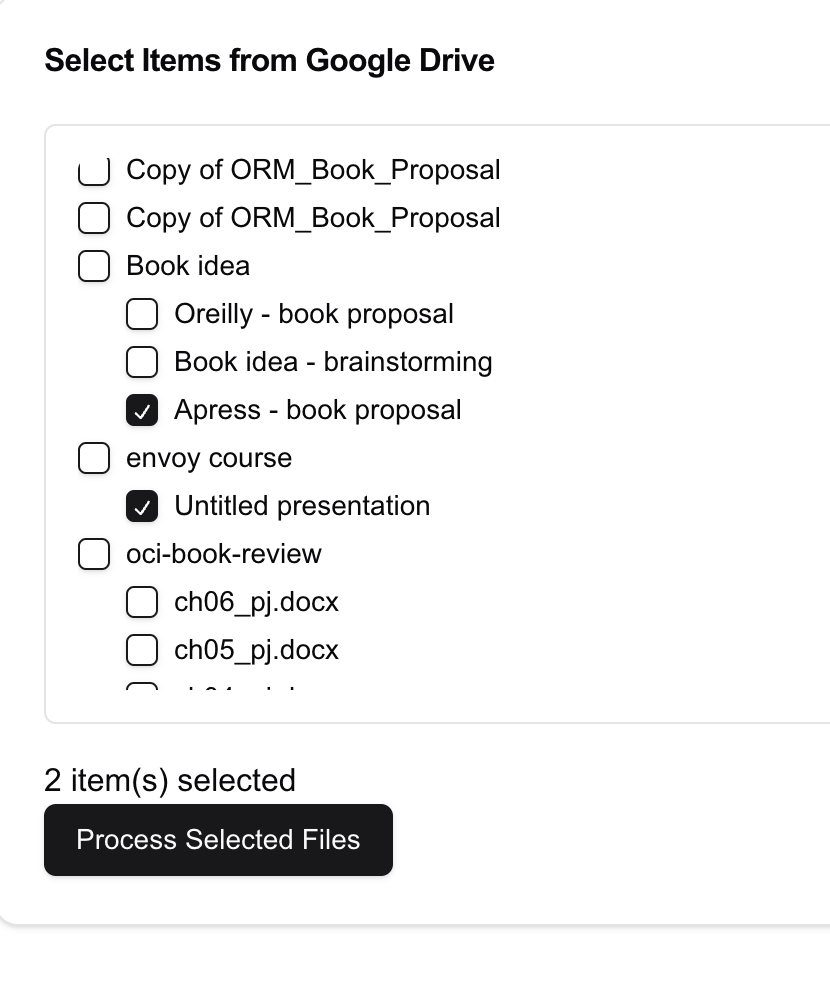
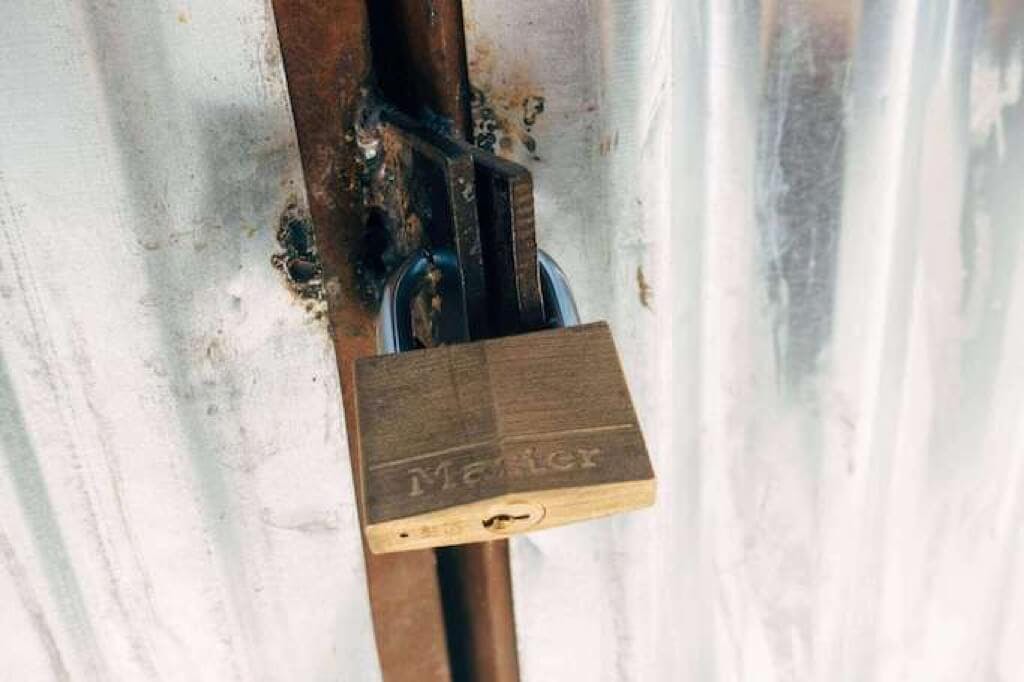
![Top Cloud-Native Certifications and Learning Resources [2023]](/_next/image?url=%2Ftimgs%2F2022-07-26-certs.png&w=3840&q=75)